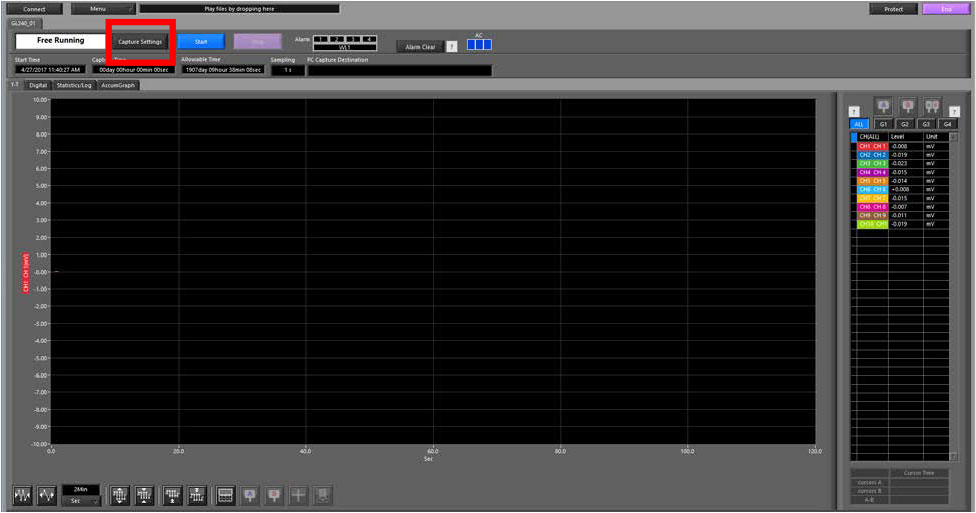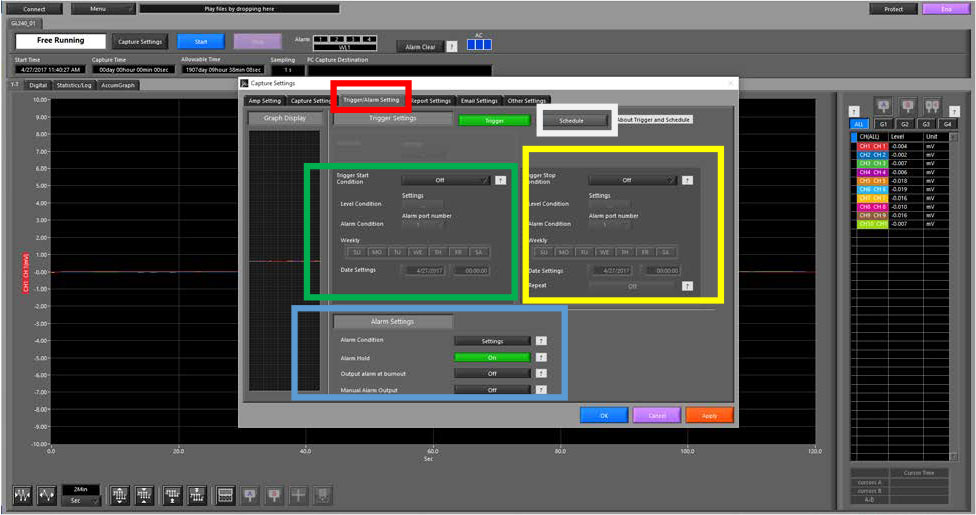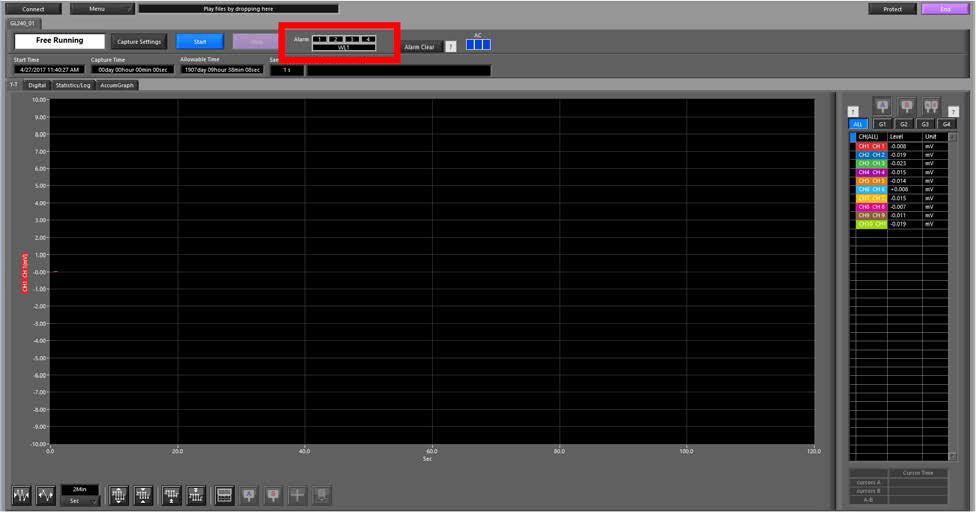INSTRUMENTS > FAQ > SETTING UP ALARM ON GL SERIES
SETTING UP ALARM ON GL SERIES
Step 1 : Connect your GL to the APS software. Once connected, a screen similar to above will show. From here Click on the Capture Settings (highlighted in Red).
Step 2 : When the Capture screen appears, clcik on the Trigger/Alarm setitngs tab(highlighted in red). From here all your alarm and trigger setting can be chosen.
Highlighted in white, is the schedule option, this will allow you to set your schedule based on either hour, day or month.
Highlighted in the green box is the Trigger start conditons, here you can set the trigger to star the recording or have an alarm happen when this trigger is met. Depending on what condition you choose, the different options in the highlighted green box will change.
Highlighted in the yellow box is the Trigger stop conditons. This is the same thing as the start, expcept for that it will stop the alarm/ recording for you.
Highlighted in the Blue box is your alarm settings. The alarm conditon will allow you to choose which alarms (1,2,3 or4) will go off for what which channel.
IF you want your alarm to stay until the stop conditon is met, that when the alarm hold option would com in handy.
Step 3: Once your settings have been implemented, you will be able to see the alarms of either the bottom left of the GL unit or top middle left of the the APS (highlighted in red) when the condion is met.