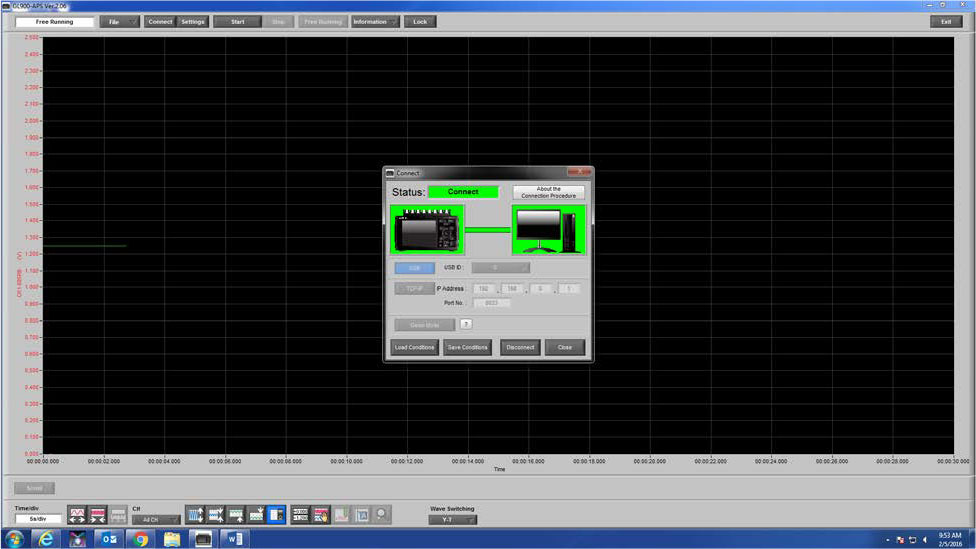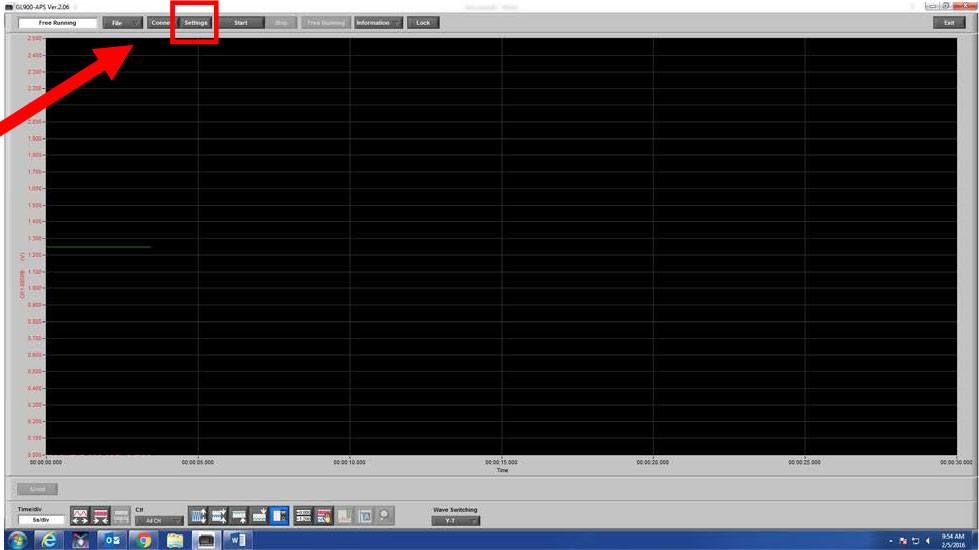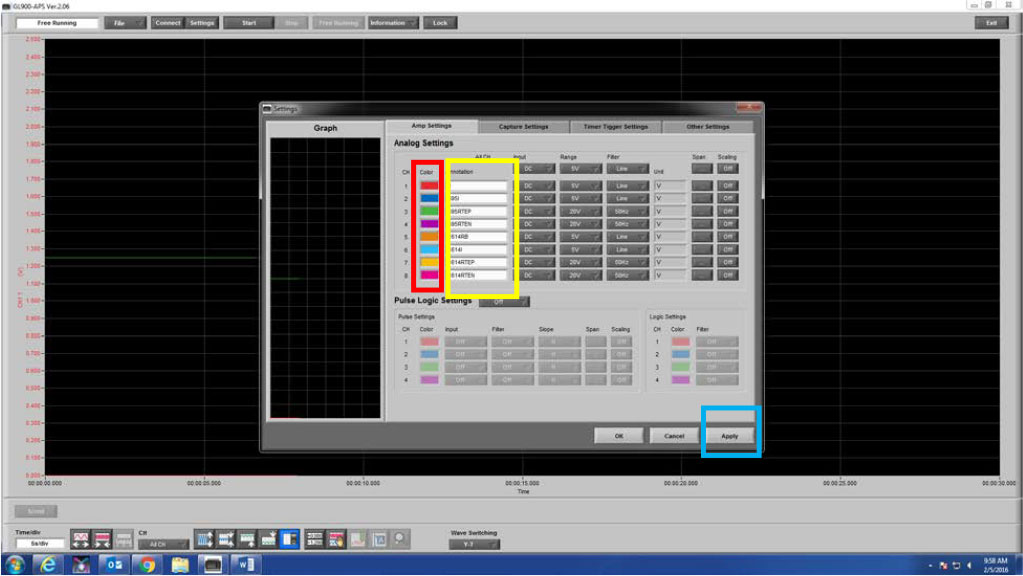INSTRUMENTS > FAQ > HOW TO NAME AND LABEL CHANNELS
HOW TO NAME AND LABEL CHANNELS
STEP 1: Connect the GL900 to the APS software by matching the USB ID on both the software and the GL.
STEP 2: After you set the connection and exit out of the connection screen, you will appear on a screen just like the once you see above. Click on the Settings Tab (highlighted in red).
STEP 3: From this screen you can set the colors and names of your channels. Highlighted in red is the colors you channels will appear on the graph. If you click on the color, it will bring up colors chart to choose from to set your channel color.
Highlighted in yellow is the channel names, if you click on the name it will allow you to change the name to whatever you would like. After you have set your channel colors and names, click on APPLY on the bottom left of the screen (highlighted in blue). You can now click OK and that will exit the screen.