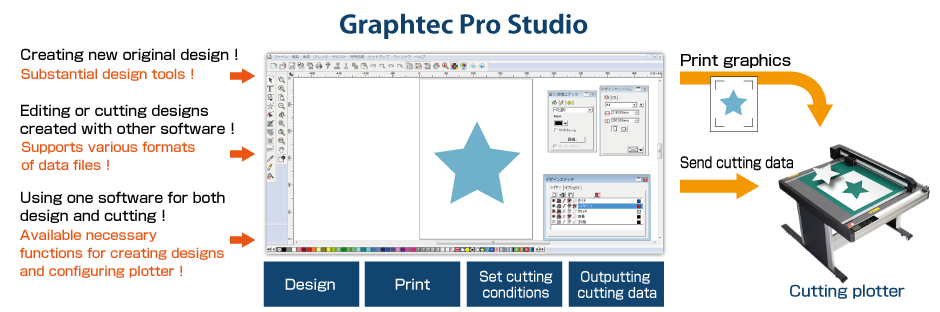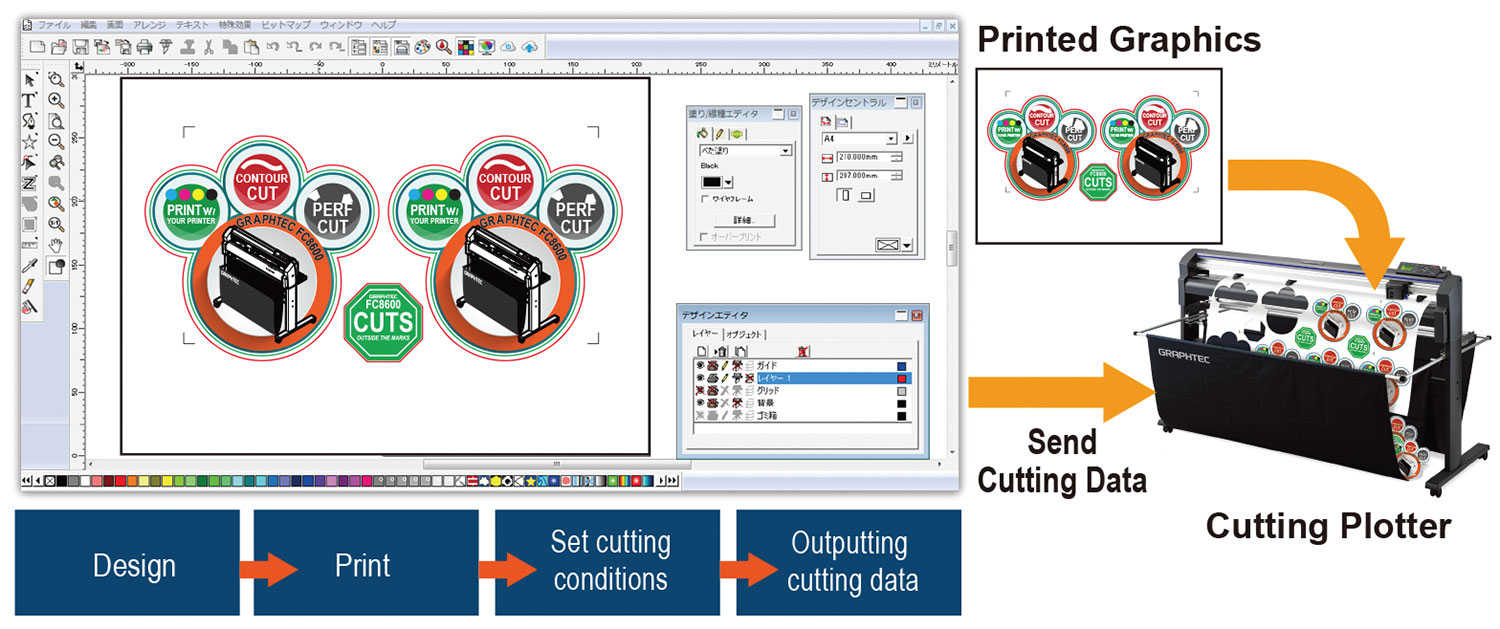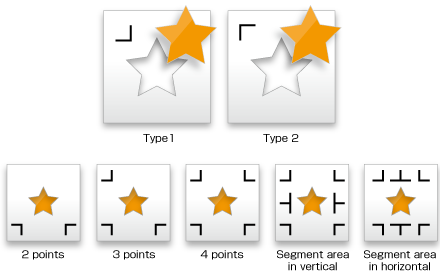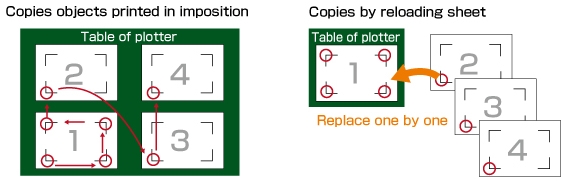CUTTING PLOTTER > SUPPORT > SOFTWARE > PRO STUDIO
GRAPHTEC PRO STUDIO
The Graphtec Pro Studio is an enhanced edition of Graphtec Pro Studio. It has additional functions for improving productivity and creating advanced design. It is required to activate and upgrade the software by the purchased activation code after the Graphtec Pro Studio is installed. Please refer the document for installing the software.
It is the software for creating original designs and has enhanced functions such as auto-shapes, shading, and editing functions. It is like the popular graphics design software as the Adobe Illustrator and CorelDRAW. It can also configure the cutting conditions and other settings on the plotter. Importing of EPS, Ai, CMX, and PDF file types are supported. Graphics created with other popular design software can be imported into this software.
Imports Adobe Illustrator/CorelDRAW file
It supports the importing of files in the ai format, cmx format, and others into Graphtec Pro Studio. Graphics created with popular design software such as Adobe Illustrator or CorelDRAW can be imported without converting the file format. The cutting job can be performed using only Graphtec Pro Studio even if the design is created using Adobe Illustrator or CorelDRAW by a designer.
Rhinestone Module - Graphtec Pro Studio
True Shape Nesting - Graphtec Pro Studio
STREAMLINE YOUR BUSINESS
This powerful software contains all of the necessary tools for creating professional designs, configuring the plotter, and outputting jobs all within one program.
30+ FILE FORMAT COMPATIBILITY
Popular file types including AI, CMX, EPS, JPG, and DXF can be imported, modified, and cut.
MAIN FEATURES
CREATING THE REGISTRATION MARKS
The registration marks can be added into the arts board of the design application software. It can be selected from 10 patterns according to the design object size and the precision of axis alignment in the Print & Cut applications.
TILING (SPLIT THE OBJECT)
The cutting object can be split into smaller tiles. When the object needs to be placed to the surface made by multiple panels or is larger than the width of the media, the object can be split to size for fit it.
MATRIX COPY
It is used for creating multiple copies of the same object. The object is copied in specified matrix condition.
WEED LINES AND BORDER
The border line and weeding lines can be added around the cutting object automatically and then it is cut. It makes easier to remove the excess material from the media.
TOOL ASSIGNMENT
Graphtec Pro Studio is able to assign the tool condition to the each color or the layer. The settings of tool condition as force, speed, quality (acceleration) and others can be set for the each color or the layer. It can be performed in a single job by process of different types.
SUPPORTS NEWEST ARMS 6.0 ON FCX2000
It supports ARMS (Advanced Registration Mark Sensing system) 6.0. New functions such as supporting crop mark, supporting processing on the reverse side, reversed color mark are available. It enables to enhance usability
OFFLINE OPERATION USING THE USB FLASH MEMORY
Plot data is created from the design by using Cutting Master 4, then it is saved to USB memory. The plot data file can be selected from the USB on the plotter, then cutting is performed. This simplified work-flow enables users to operate without a computer.
[Compatible models] FCX2000
DATA MANAGEMENT USING BAR-CODE WITH USB FLASH MEMORY
In Print & cut operation, the plot data is automatically selected from USB flash memory by scanning the bar-code printed on the media. Bar-code is created by using Graphtec Pro Studio. This prevents the usage of incorrect data, and improves work efficiency.
[Compatible models] FCX2000
COPY DATA WITH REGISTRATION MARKS
After data is sent the first time, it can be copied multiple times without a PC. In the FCX2000, the first four marks are scanned on the first sheet, and only the first mark in subsequent sheets. Graphtec Pro Studio is able to configure FCX 2000 to execute copy in this condition. This improves productivity by shorting scan detection time.
[Compatible models] CE6000 PLUS / FCX2000 / FC8600 / FC4500
CREATING REGISTRATION MARKS IN REVERSED COLOR
The Cutting Master 4 is able to create the registration marks either one of the normal style or reversal style. he reversal style mark has the reversed color and it is able to detect the mark on the media such as the type of glossy or shiny. It enables to expand the compatible media for the Print & Cut applications.
[Compatible models] CE6000 PLUS / FCX2000 / FC8600
REVERSE SUDE CUTTING/CREASING USING REGISTRATION MARKS
Cutting and creasing can be aligned to the printed graphics even if processing is performed on the reverse side of the media. This prevents any scratches or damage to the printed graphic. Graphtec Pro Studio is able to configure FCX2000 to execute the process in this condition. [Compatible models] FCX2000
EXPANDED CUTTING AREA
It expands the cutting area to include objects outside of the area enclosed by registration marks. Production efficiency is enhanced by reducing media waste.
[Compatible models] CE6000 PLUS / FCX2000 / FC8600
LINES PATTERN
It can set configuration of line intuitively to plot such as style, width, corner, color, join, end cap, and position.
[Compatible models] CE6000 PLUS / FCX2000 / FC8600
OUTLINE
It creates new lines (paths) in specified space from the object.
FILL
It can easily paint colors on a object in the illustration and can also fill in a gradient or pattern.
AUTO TRACING
The imported bitmap (raster) images is able to be converted into vector objects. There is a powerful noise reduction function.
COMBINE OBJECTS
It can edit the overlapped objects using the effects function into a single object or multiple objects.
Main Functions
| Category | Function | Graphtec Pro Studio | Graphtec Pro Studio Plus | Description |
|---|---|---|---|---|
| File | Acquire Image | X | X | Capturing the image from the scanner. |
| Archive to Cloud | X | X | Saving the job to the SAiCloud. | |
| Send to Approval Tool | X | X | Saving the job to the approval tool on the SAiCloud. | |
| Work-space | X | X | Switching the location of the menus and buttons like the style of the software that is familiar with you. | |
| View | Color | X | X | Editing the color. |
| Show | X | X | Displaying the ruler, grid and guide lines. | |
| Snap | X | X | Moving the object relative to the guide or grid. | |
| Arrange | Group | X | X | Grouping objects. |
| Lock | X | X | Locking the object for setting to non editable. | |
| Contour Cut | X | X | Creating a contour cutting line of objects. | |
| Convert to Outlines | X | X | Converting the object to path. | |
| Path Direction | X | X | Specifying the direction of cutting when the object data is output. | |
| Order | X | X | Arrange the selected object as bring to the front or send to the back. | |
| Align | X | X | Aligning the object to reference that is specified in sub-menu. | |
| Distribute | X | X | Distributing all objects evenly in the effective area by the specified method. | |
| Nest | - | X | Performing the simple nesting by moving the object along the X- or Y-axis. | |
| True Shape Nest | - | X | Performing the advanced nesting by moving the object including the rotation. | |
| Deskew | - | X | Correcting a skew of the imported image from the scanner. | |
| Step and Repeat | X | X | Performing complex replication as the matrix copy. | |
| Auto Serialize | - | X | Creating a copy of the object that has the serialized number in each copy. | |
| Cut Order | - | X | Starting the cutting simulator that shows the cutting order in the animation. | |
| Text | Font | X | X | Setting the font type of the character. |
| Justification | X | X | Aligning the string of text. | |
| Find/Replace | X | X | Search or replacing the text. | |
| Check Spelling | - | X | Checking the spelling. | |
| Case | X | X | Switching between uppercase and lowercase in letters. | |
| Insert Symbols | - | X | Creating the Braille, bar code, QR code, and data matrix. | |
| Effects | Combine | X | X | Combining objects. |
| Lens | - | X | Changing the appearance by applying a lens effect to overlapped objects. | |
| Contour Cut | X | X | Creating the cutting line of objects. | |
| Contour Cut Mark | X | X | Creating the registration marks to the object that has the cutting line. | |
| Page Contour Cut Mark | X | X | Cutting the object that is located the outside area enclosed by the registration marks. | |
| Distortion | - | X | Deforming the object. | |
| Shadow | X(*) | X | Adding shadows to objects. (* Only drop shadow.) | |
| Color Trapping | - | X | Removing the overlapping portions of objects without a gap | |
| Brend | - | X | Creating new objects that is changing the shape and color in stepwise between the specified two objects. | |
| Rhinestone Fill | - | X | Creating holes for the rhinestone that fills the object or fits the contour of the object. | |
| Bitmap | Bitmap Edit Toolbar | X | X | Editing a bitmap object. |
| Vectorize (Auto-trace) | X | X | Automatically converting the bitmap object to the path. | |
| Vectorize (Others) | - | X | Converting the bitmap object to the path. | |
| Rasterize | - | X | Converting a vector object into a bitmap. | |
| Filters | X | X | Applying filter effect to the bitmap object. | |
| Tools | Vector Eraser | X | X | Clearing any objects in the area that specify by dragging of the eraser tool. |
| Cleaver by Path | - | X | Splitting the created object, each split object can be edited. | |
| Cut/Plot | Preview window | X | X | Moving the tool carriage that response to the position change of the cutting job. |
| Preview | X | X | Showing the actually cutting job size by moving the tool carriage. | |
| Copies | X | X | Specifying the number of copies of the job. | |
| Repeat job | X | X | Specifying to send the job to the cutter repeatedly. | |
| Centering | X | X | Specifying location of the job on the page. | |
| Rotate | X | X | Rotating the job in 90 degree. | |
| Mirror | X | X | Creating the mirror image of the job. | |
| Total tiles | X | X | Displaying the total number of tiles. (Indication only) | |
| Weed lines | X | X | Adding lines for weeding. | |
| Weed border | X | X | Adding the border line in the specified margin for weeding. | |
| Driver option | X (*) | X | Enabling to specify the cutting condition for each color / layer. (*Color only) | |
| Change order of color or layer | X (*) | X | Specifying the cutting order for each color / layer. (* color only) | |
| Pause between colors or layers | X (*) | X | Pausing after the end of cutting of each color / layer. (* Color only) | |
| Import or export the cutting condition settings | X | X | Saving or loading the cutting conditions. | |
| Over cut | X | X | Cutting the contour line longer by the specified length in order to completely cut objects. | |
| Eliminate line-segment overlap | X | X | Deleting the overlapped paths or others. | |
| Position offset | X | X | Moving the cutting job in specified distance. | |
| Offset in registration mark | X | X | Adjusting the cutting position within the area enclosing the registration marks. | |
| Divide (cut segment) | X | X | Performing the process for each segmented area when there are additional registration marks on the cutting job. | |
| Revers-side Registration Mark | X | X | Making process at the reverse-side using the registration marks printed on the front surface. | |
| Save to file | X | X | Creating the plot file for offline operation. | |
| Use Bar-code | X | X | Creating the bar-code for managing the cutting data. | |
| Reversed color mark | X | X | Creating the registration marks in reversal color that is the white mark on black background. | |
| Color selection of mark | X | X | Specify the color of mark line and the color of paint around mark. |
(*) X : Available.
Supported File Formate
| File format | Extension | File format | Extension |
|---|---|---|---|
| Scalable Vector Graphics(*1) | SVG | ROBO Master(*2) | GSD / GST / GSP |
| D-CUT Master (* Graphtec Pro Studio only.) | CUT | EnRoute | ENR |
| Portable Document Format | Flexi SIGN 5.x | fs / pd / fd / fc / fe | |
| Adobe Illustrator | AI | Flexi SIGN 6.x, 7, 7.5 | FS |
| Encapsulated Postscript | EPS | Gerber Clip Art | GCA |
| Auto CAD Interchange Format | DXF | HPGL | hpg / hgl / plt |
| CorelDRAW Exchange Meta-file | CMX | HPHL / 2 | hpg / hgl / plt |
| Windows Meta-file | WMF | Ikuras | IK |
| Portable Network Graphics | PNG | Inspire | SCI |
| Joint Photographic Experts Group | JPEG | JPEG | JPG |
| Bitmap | BMP | Kodak Flash-pix | FPX |
| Tagged Image File Format | TIFF | Kodak Photo-CD | PCD |
| Personal Computer Exchange | PCX | Macintosh Quick-draw PICT | PCT |
| AutoCAD Drawing | DWG | Targa | TGA |
| CASmate | SCV | Text File | TXT |
| Clip Art | CA | Zsoft PC Paintbrush | PCX |
| Digital Microprocessor Plotter Language | PLT |
(*1) Restricted items in using SVG file
• When the SVG file containing registration marks is imported for print and cut application, it is required to specify or add contour cutting line.
• When editing contents in the imported SVG file, it is required to ungroup contents.
• Font size of text included in the SVG file are not reproduced. It is recommended that converting the font to outline before creating the SVG file.
• Following elements contained in the SVG file may not be reproduced correctly.
Gradation, Transparent, Pattern, Image, Layer
• The SVG files created under the following conditions can not be used.
- When registration marks are contained in the SVG file, the SVG file is created by an application that is different from the application created the register marks.
- The SVG file is created by the Export function. It is required to create the SVG file using Save As on File menu.
(*2) Restricted items in using file created by ROBO Master (file type: GSD, GST, GSP)
• When the ROBO Master file containing registration marks is imported for print and cut application, it is required to specify or add contour cutting line.
• When editing contents in the imported ROBO Master file, it is required to ungroup contents.
• When opening a ROBO Master file containing text, a screen for selecting fonts is displayed, it is required to specify the font to use. The imported text is handled in the same way as the text written in Graphtec Pro Studio, the outline may not match the display on the ROBO Master even if the same font is specified. It is recommended to convert the text to outline data in advance using the Join graphic menu on Edit menu of ROBO Master.
• Following elements contained in the ROBO Master file may not be reproduced correctly.
Gradation, Transparent, Pattern, Image, Layer, Font.