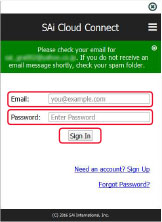SAI CLOUD CONNECT
Perform the user registration to "SAi Cloud Connect". To use the Cutting Master 4, you may perform the user registration.
STEP 1:
Start the SAi Cloud Connect.
For Win: click "SAi Cloud Connect" icon from the "Task Manager".
For Mac: click "SAi Cloud Connect" icon from the menu bar.
STEP 2:
"SAi Cloud Connect" screen is displayed. Click "Need an account? Sign Up".
* If you already have an account with SAi, enter your email and password to log in, then go to step 10.
STEP 3:
Enter your email address for product registration in email field, then click [Sign Up] button.
STEP 4:
This screen switches to the screen asking for the confirmation of received email.
STEP 5:
Open the email sent to specified email address and access to the provided URL
STEP 6:
Enter necessary information. The "*" Asterisk indicates the mandatory field, then click [Create Account].
STEP 7:
Click [I accept the terms and conditions] button.
STEP 8:
Below screen will be displayed, enter the registered email and password, then click [Sign In] button.
STEP 9:
Enter the registered email and password, then click [Sign In] button.
STEP 10:
Sign-in is displayed on the screen.