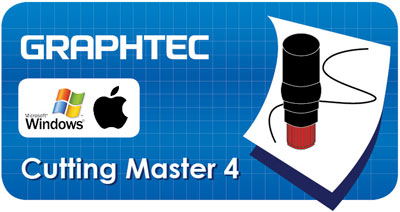CE6000 SERIES DOWNLOAD
CE6000 SERIES SOFTWARE
CUTTING MASTER 4 (CM4)
Plug-in for Adobe Illustrator, CorelDraw
WIN REQUIREMENTS ▼
Win 10/8.1/8/7, 32&64 Bits
ADOBE LLUSTRATOR
CS4, CS5, CS6
CC
CC2014 - CC2019
CORELDRAW
X4 - X8
2017 - 2018
MAC REQUIREMENTS ▼
Mac 10.7 - 10.14
ADOBE ILLUSTRATOR
CS5 - CS6
CC
CC2014 - CC2019
CUTTING MASTER 3 (CM3)
Plug-in for Adobe Illustrator, CorelDraw
WIN REQUIREMENTS ▼
Win 10/8.1/8/7, 32&64 Bits
ADOBE LLUSTRATOR
CS4, CS5, CS6
CC
CC2014 - CC2017
CORELDRAW
X4 - X8 (except the essential edition)
MAC REQUIREMENTS ▼
Mac 10.5 - 10.12
ADOBE ILLUSTRATOR
CS4, CS5, CS6
CC
CC2014 - CC2017
GRAPHTEC PRO STUDIO PLUS (GPSP)
Standalone Graphic & Cut Software
WIN REQUIREMENTS ▼
Win 10, 64 Bits, Home/Pro/Enterprise/Education
Win 8.1, 64 Bits, Pro/Enterprise
Win 8, 64 Bits, Pro/Enterprise
Win 7, 64 Bits, Ultimate/Enterprise/Pro/Home/Premium/Home Basic
Available for purchase: U.S.A & Canada | Central & South America
GRAPHTEC PRO STUDIO (GPS)
Standalone Graphic & Cut Software (activation code is required after downloading)
WIN REQUIREMENTS ▼
Win 10/8.1/8/7, 32&64 Bits
It may take a few minutes to download, please click “Download Anyway”
GRAPHTEC STUDIO (GS)
Standalone Graphic & Cut Software
MAC REQUIREMENTS ▼
Mac 10.5 - 10.14
It may take a few minutes to download, please click “Download Anyway”
SOFTWARE FUNCTIONS
DESIGN FUNCTIONS ▼
| Functions | GP GPSP |
GPS |
CM4 |
|---|---|---|---|
| Save to USB (Offline Operation) | X | X | X |
| Rearrange menus & buttons | X | X | |
| Archive design to Cloud | X | X | |
| Create contour cut lines | X | X | |
| Convert object to path | X | X | |
| Ruler, snap-to-grid, guidelines | X | X | |
| Group, lock, order, combine, and align objects | X | X | |
| Text fonts, justification, find / replace | X | X | |
| Generate barcode, Braille, AR code, data matrix | X | X | |
| Filter effects | X | X | |
| Bitmap editor | X | X | |
| Vectorize (auto-trace) | X | X | |
| Add shadows to objects | X | X* | |
| Spell check | X | ||
| Auto serialize barcodes, QR code, etc. | X | ||
| Lens effect | X | ||
| Distort objects | X | ||
| Vectorize by color | X | ||
| Rasterize | X | ||
| Rhinestone | X | ||
| Deskew | X | ||
| Operating System | Windows | Windows | Windows & Mac |
CUT & PLOT FUNCTIONS ▼
| Functions | GP GPSP |
GPS |
CM4 |
|---|---|---|---|
| Preview | X | X | X |
| Copy / Matrix Copy | X | X | X |
| Repeat Job | X | X | X |
| Center, Rotate, Mirror | X | X | X |
| Add Registration Marks | X | X | X |
| Reverse Side Registration Marks | X | X | X |
| Reverse Color Registration Marks | X | X | X |
| Tiling | X | X | X |
| Weed lines & borders | X | X | X |
| Import / Export Cutting Conditions | X | X | X |
| Over Cut | X | X | X |
| Expand Cut | X | X | X |
| Welding | X | X | X |
| Control Cutting Direction | X | X | X |
| Position Offset / Registration Mark Offset | X | X | X |
| Assign Cutting Conditions by color / layer | X | X | X |
| Assign Cutting Order by color / layer | X | X | X |
| Pause operation between colors / layers | X | X** | X |
| Nesting / True Shape Nesting | X | ||
| Manually Control Cutting Order | X |
GPSP, GPS, RHINESTONE AND AUTO NESTING FUNCTIONS ▼
| Category | Function | Graphtec Pro Studio | for Rhinestone | for Auto Nesting | Graphtec Pro Studio Plus | Description |
|---|---|---|---|---|---|---|
| File | Acquire Image | X | X | X | X | Capturing the image from the scanner. |
| Archive to Cloud | X | X | X | X | Saving the job to the SAiCloud. | |
| Send to Approval Tool | X | X | X | X | Saving the job to the approval tool on the SAiCloud. | |
| Work-space | X | X | X | X | Switching the location of the menus and buttons like the style of the software that is familiar with you. | |
| View | Color | X | X | X | X | Editing the color. |
| Show | X | X | X | X | Displaying the ruler, grid and guide lines. | |
| Snap | X | X | X | X | Moving the object relative to the guide or grid. | |
| Arrange | Group | X | X | X | X | Grouping objects. |
| Lock | X | X | X | X | Locking the object for setting to non editable. | |
| Contour Cut | X | X | X | X | Creating a contour cutting line of objects. | |
| Convert to Outlines | X | X | X | X | Converting the object to path. | |
| Path Direction | X | X | X | X | Specifying the direction of cutting when the object data is output. | |
| Order | X | X | X | X | Arrange the selected object as bring to the front or send to the back. | |
| Align | X | X | X | X | Aligning the object to reference that is specified in sub-menu. | |
| Distribute | X | X | X | X | Distributing all objects evenly in the effective area by the specified method. | |
| Nest | - | - | X | X | Performing the simple nesting by moving the object along the X- or Y-axis. | |
| True Shape Nes | - | - | X | X | Performing the advanced nesting by moving the object including the rotation. | |
| Deskew | - | - | - | X | Correcting a skew of the imported image from the scanner. | |
| Step and Repeat | X | X | X | X | Performing complex replication as the matrix copy. | |
| Auto Serialize | - | - | - | X | Creating a copy of the object that has the serialized number in each copy. | |
| Cut Order | - | - | - | X | Starting the cutting simulator that shows the cutting order in the animation. | |
| Text | Font | X | X | X | X | Setting the font type of the character. |
| Justification | X | X | X | X | Aligning the string of text. | |
| Find/Replace | X | X | X | X | Search or replacing the text. | |
| Check Spelling | - | - | - | X | Checking the spelling. | |
| Case | X | X | X | X | Switching between uppercase and lowercase in letters. | |
| Insert Symbols | - | - | - | X | Creating the Braille, bar code, QR code, and data matrix. | |
| Effects | Combine | X | X | X | X | Combining objects. |
| Lens | - | - | - | X | Changing the appearance by applying a lens effect to overlapped objects. | |
| Contour Cut | X | X | X | X | Creating the cutting line of objects. | |
| Contour Cut Mark | X | X | X | X | Creating the registration marks to the object that has the cutting line. | |
| Page Contour Cut Mark | X | X | X | X | Cutting the object that is located the outside area enclosed by the registration marks. | |
| Distortion | - | - | - | X | Deforming the object. | |
| Shadow | Only drop shadow | Only drop shadow | Only drop shadow | X | Adding shadows to objects. | |
| Color Trapping | - | - | - | X | Removing the overlapping portions of objects without a gap | |
| Brend | - | - | - | X | Creating new objects that is changing the shape and color in stepwise between the specified two objects. | |
| Rhinestone Fill | - | X | - | X | Creating holes for the rhinestone that fills the object or fits the contour of the object. | |
| Bitmap | Bitmap Edit Toolbar | X | X | X | X | Editing a bitmap object. |
| Vectorize (Auto-trace) | X | X | X | X | Automatically converting the bitmap object to the path. | |
| Vectorize (Others) | - | - | - | X | Converting the bitmap object to the path. | |
| Rasterize | - | - | - | X | Converting a vector object into a bitmap. | |
| Filters | X | X | X | X | Applying filter effect to the bitmap object. | |
| Tools | Vector Eraser | X | X | X | X | Clearing any objects in the area that specify by dragging of the eraser tool. |
| Cleaver by Path | - | - | - | X | Splitting the created object, each split object can be edited. | |
| Cut/Plot | Preview window | X | X | X | X | Moving the tool carriage that response to the position change of the cutting job. |
| Preview | X | X | X | X | Showing the actually cutting job size by moving the tool carriage. | |
| Copies | X | X | X | X | Specifying the number of copies of the job. | |
| Repeat job | X | X | X | X | Specifying to send the job to the cutter repeatedly. | |
| Centering | X | X | X | X | Specifying location of the job on the page. | |
| Rotate | X | X | X | X | Rotating the job in 90 degree. | |
| Mirror | X | X | X | X | Creating the mirror image of the job. | |
| Total tiles | X | X | X | X | Displaying the total number of tiles. (Indication only) | |
| Weed lines | X | X | X | X | Adding lines for weeding. | |
| Weed border | X | X | X | X | Adding the border line in the specified margin for weeding. | |
| Driver option | Color only | Color only | Color only | X | Enabling to specify the cutting condition for each color / layer. | |
| Change order of color or layer | Color only | Color only | Color only | X | Specifying the cutting order for each color / layer. | |
| Pause between colors or layers | Color only | Color only | Color only | X | Pausing after the end of cutting of each color / layer. | |
| Import or export the cutting condition settings | X | X | X | X | Saving or loading the cutting conditions. | |
| Over cut | X | X | X | X | Cutting the contour line longer by the specified length in order to completely cut objects. | |
| Eliminate line-segment overlap | X | X | X | X | Deleting the overlapped paths or others. | |
| Position offset | X | X | X | X | Moving the cutting job in specified distance. | |
| Offset in registration mark | X | X | X | X | Adjusting the cutting position within the area enclosing the registration marks. | |
| Divide (cut segment) | X | X | X | X | Performing the process for each segmented area when there are additional registration marks on the cutting job. | |
| Revers-side Registration Mark | X | X | X | X | Making process at the reverse-side using the registration marks printed on the front surface. | |
| Save to file | X | X | X | X | Creating the plot file for offline operation. | |
| Use Bar-code | X | X | X | X | Creating the bar-code for managing the cutting data. | |
| Reversed color mark | X | X | X | X | Creating the registration marks in reversal color that is the white mark on black background. | |
| Color selection of mark | X | X | X | X | Specify the color of mark line and the color of paint around mark. | |
| Smart Nest | - | - | X | X | Dividing the data and arrange it in the margin area of the media, when cutting data larger than the media size. |
*Only drop shadow. ** Color only.